
Autocorrect can be a great keyboard feature in any smartphone – if you know how to use it. What’s also true is that it can prove a frustrating affair to type in a small keyboard particularly if you are in a hurry or, ahem, you are a proud bearer of sausage fingers. And this is why autocorrect could be your friend because it was built with such issues in mind.
Autocorrect automatically corrects the words you are typing by giving you suggestions of the closest words. However, if you are having issues with this feature, it’s then best to turn it off. But how do you turn off autocorrect on a device like the Samsung Galaxy S6 or Galaxy S6 Edge, many ask?
Well, here’s a quick guide on how to fix the Galaxy S6 autocorrect keyboard issue:
- Turn on your Galaxy device.
- Navigate to a screen that displays the keyboard (Create Message, Compose email and any other).
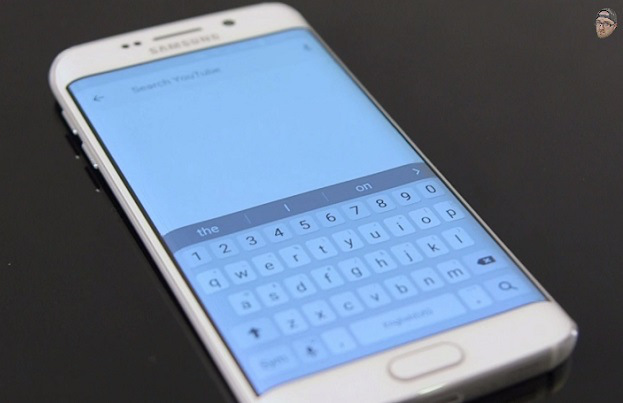
- On the left of the Space Bar, select and hold the Dictation Key.
- Tap the Settings gear option.
- Just below Smart Typing, select Predictive Text and disable it.
Voila! That should turn off autocorrect on your device.
Marvelous; it worked for me. thank you for your help.
Thank you very much. Got right to the point wtihout the run around that other sites give you.
Thank you for the information, I have a blog that discusses the latest smatrphone review as well. This is very inspiring
I want to keep auto-correct on but its really annoying when I type in a name, it auto corrects with an email address every time. Is it possible just to turn this feature off?
I want smart typing on my keyboard
zenks a zillion
This didnt help me with my Edge. Couldnt locate “keyboard” in my settings mode at all….
My autocorrect fixes errors in my alternative language
I want to keep auto correct or smart typing but no word that is constantly changing my sentence structure