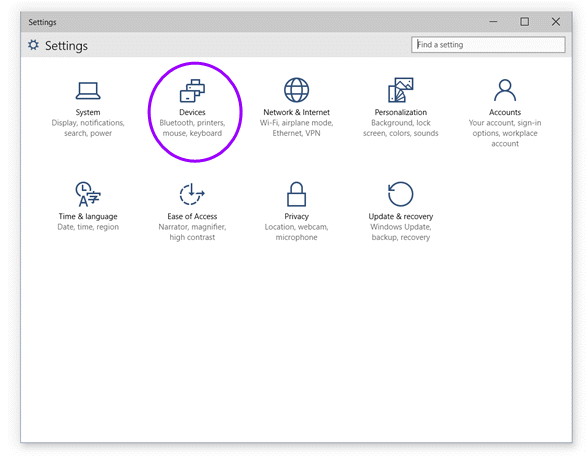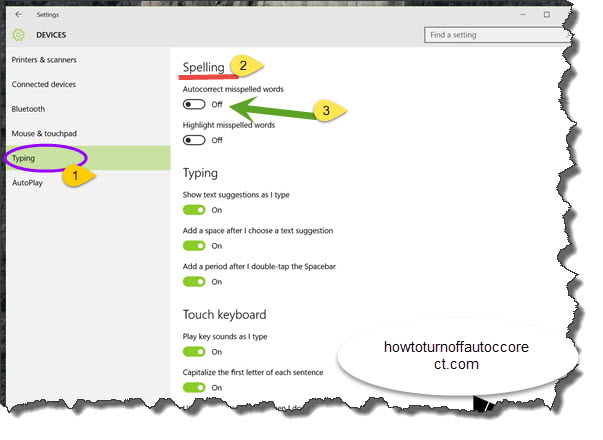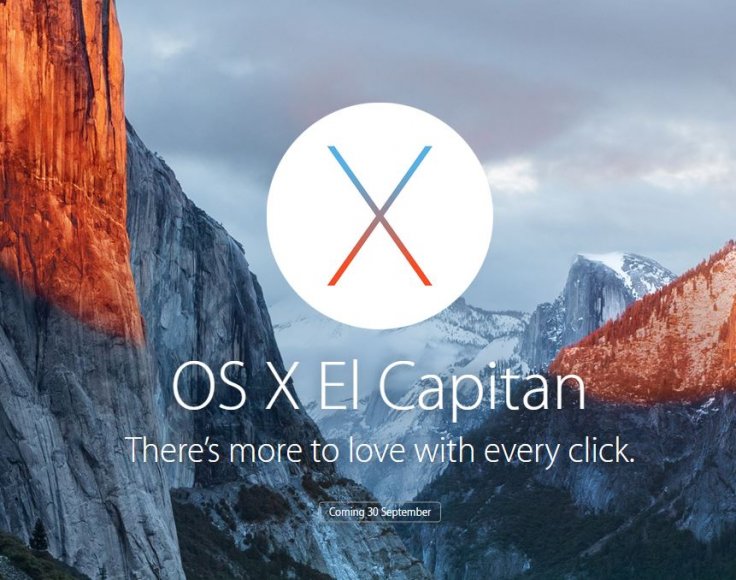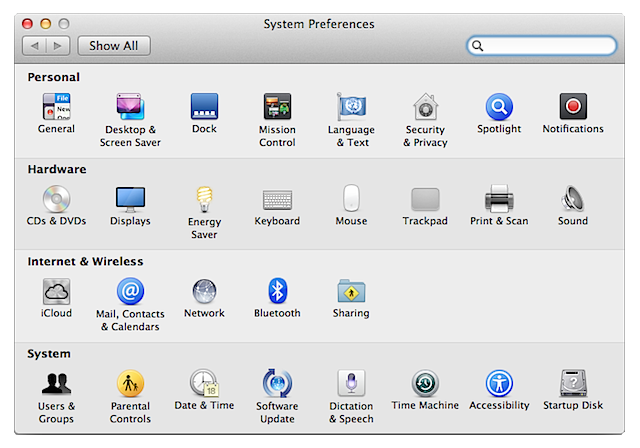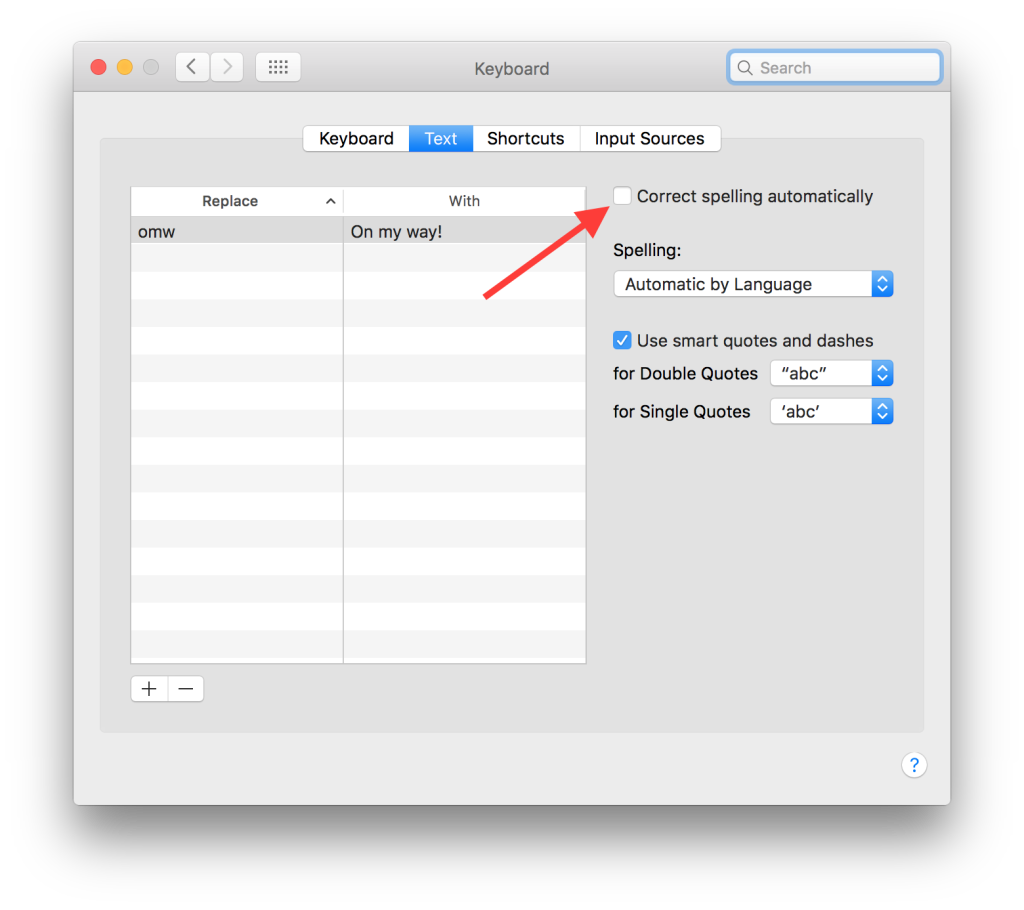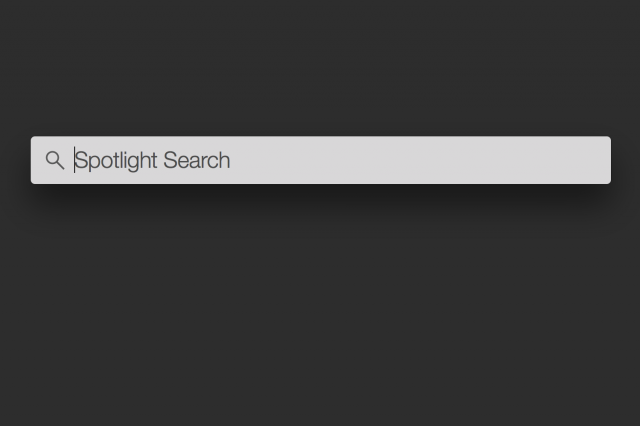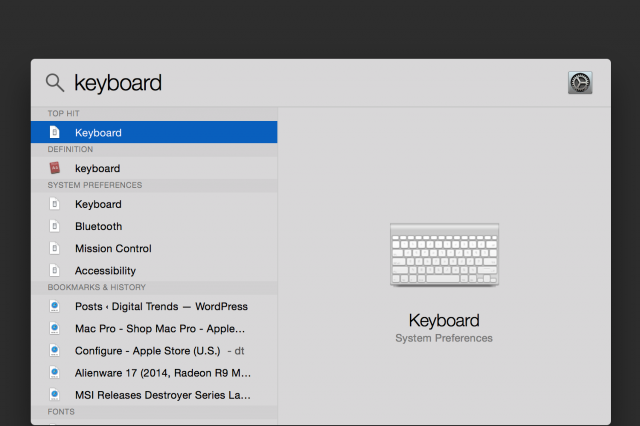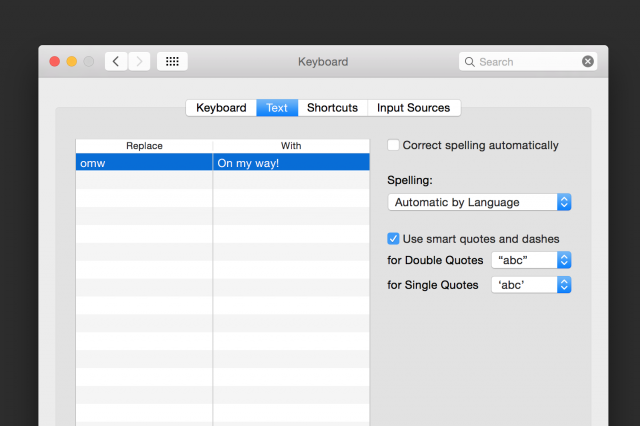Almost, if not all phones and tablets, have the autocorrect feature. When in this mode, all words veering off your chosen language’s dictionary are automatically switched to how they ought to be. The most annoying thing about it, however, is that proper names are still dished out the autocorrect treatment because the feature isn’t 100% artificially intelligent to totally know your intention. In short, it works on guesswork.

And anyone whose familiar with the guessing game pretty well knows it can be both lucky, and hazardous. This is no different.
Knowing how to turn off autocorrect on Windows 10 is fundamental because ostensibly, it comes turned on by default. Wow unto you if you can’t figure a way around it. But that’s why you’re here.
Disabling Autocorrect
This tutorial will show you how to turn off autocorrect on your Windows 10 device, a procedure you can work backwards to turn around should you, or someone, ever need it.
- Go to the taskbar and launch your settings on All Settings.
- Next, go to Devices.
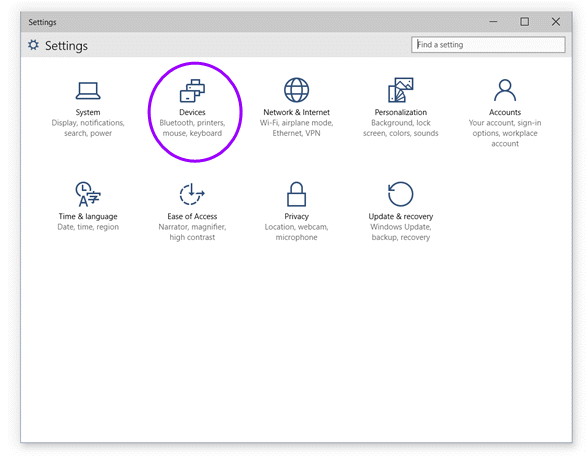
- Select Typing.
- Look for the Spelling option on the right-hand side panel. You will find Autocorrect misspelled words turned to On.
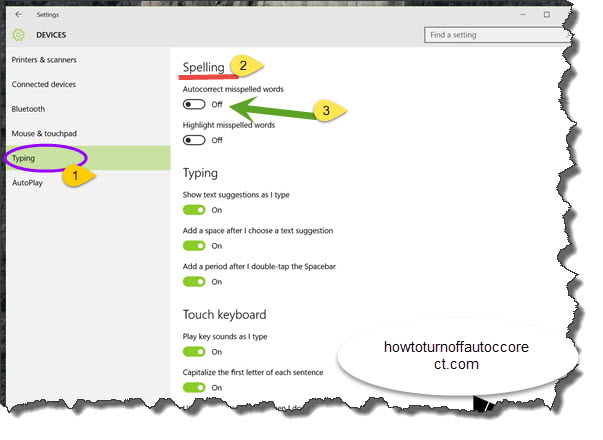
- Drag the slider to the Off position and voila!
Starting September 30, 2015, Mac users are being treated to a free update of the latest OS X operating system, the El Capitan. It’s an experience every Mac owner should afford a try, because it spruces up a couple of existing tools without veering far from the fundamental OS X experience.
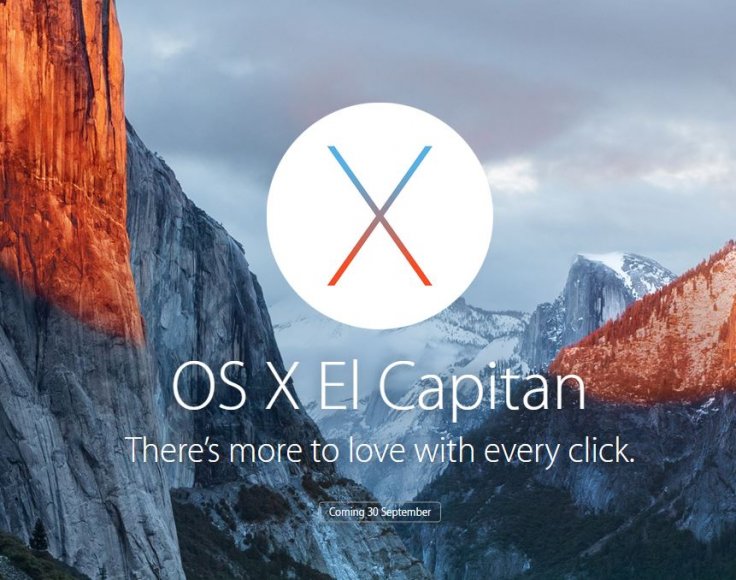
One of the enhancements that have been made on the El Capitan has to do with the autocorrect feature. If this isn’t your thing, rest assured you are headed for the rocks particularly if you don’t know how to turn it off. This is because it has become more aggressive regardless of the language you have opted for.
Autocorrect works within Apple applications like Notes, email or Safari, and can be quite an annoyance. The worst thing (or good to some) about it in this OS version is that the words you add to the dictionary will reflect on your iPhone or iPad in case you are using the same Apple ID. In such a case, you need to turn it off from your computer which isn’t really hard to do.
Here is how you can disable autocorrect on the OS X El Capitan:
- Open System Preferences from the system dock.
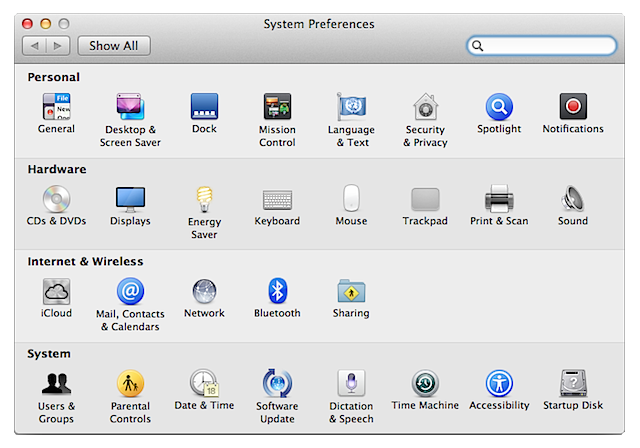
- Click on Keyboard option which you will find in the second row of the listed settings.
- Following the above, select the Text tab from the window that ensues.
- You will find a box that says ‘Correct spelling automatically’.
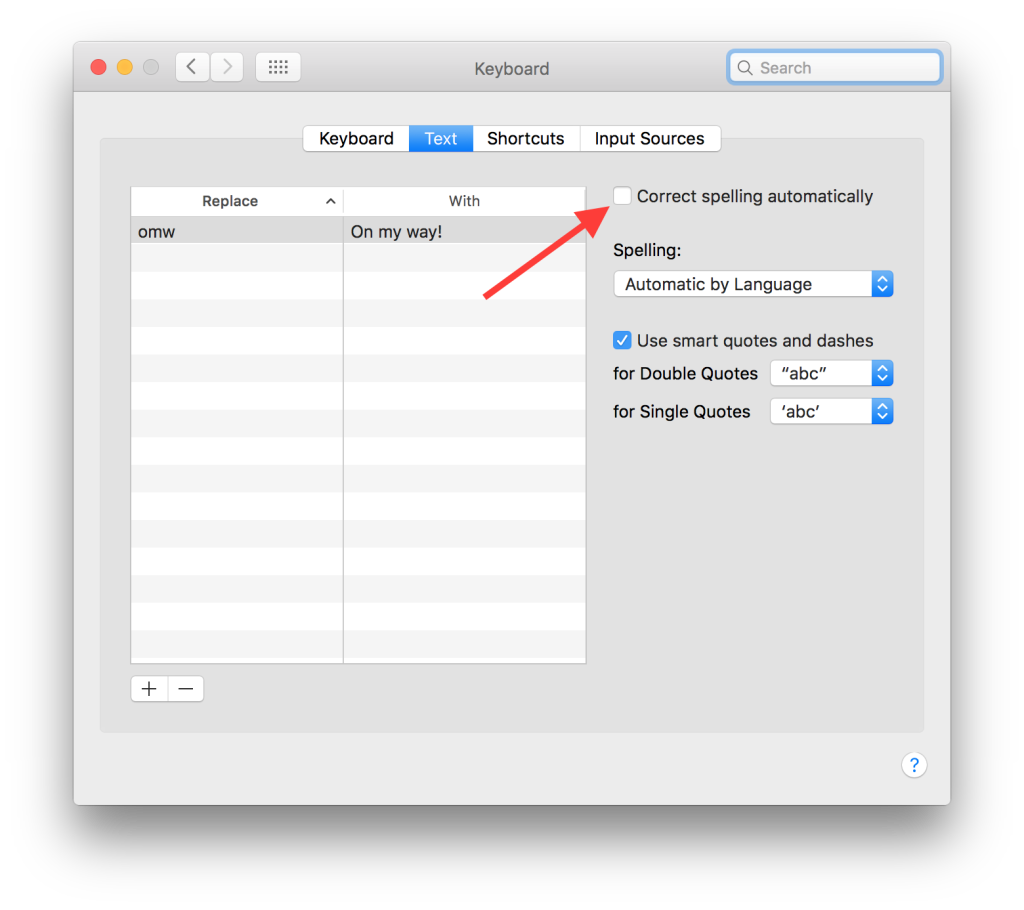
- Uncheck it and that should take care of that.
Isn’t it just a pain when you get down to type on your fresh Mac or freshly installed copy of OS X 10.10 and the operating system keeps substituting your keystrokes with words it reckons you are trying to type? Nobody wants to find themselves in this irritating mess with Yosemite deeming itself more artificially intelligent than you are. And if you don’t know how to turn off auto correct in OS X, then you’re in for a rough ride.

Worry not though, we got your back – as ever. This simple guide looks to explain the steps you need to turn this around while using Mac OS X Yosemite, the latest version of Apple’s desktop operating system. As such, be warned that the steps you would need to follow in previous version of OS X may differ from one version to the next.
How to Turn off Auto Correct
To disable auto correct on your Mac running Yosemite, do the following:
- Launch Spotlight by clicking on the magnifying glass icon located on your desktop’s upper right-hand corner.
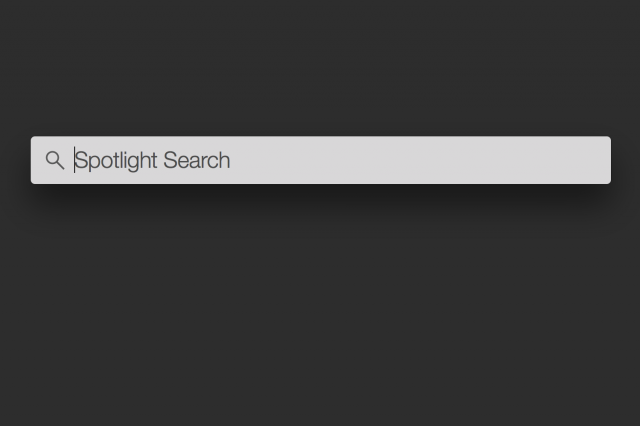
- Type ‘keyboard’ and open the first result that comes up (this should redirect you to Yosemite’s Keyboard settings located in the system preferences menu).
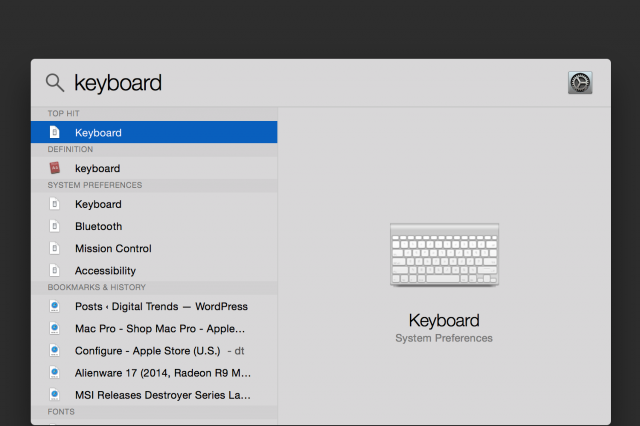
- You will notice four tabs at the top of the window [Keyboard, Text, Shortcuts, Input Sources]. Click on ‘Text’ and uncheck the box titled Correct spelling automatically.
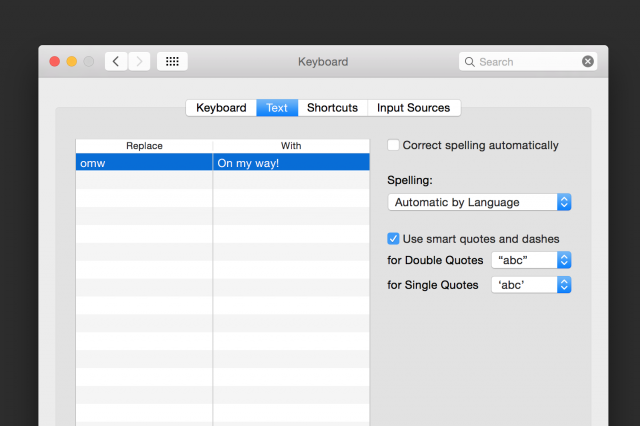
And that, ladies and gentlemen, is how you turn off auto correct on Yosemite.
iPhone, Samsung, Android, iOS, Windows and other devices