
Like the phone itself, the Samsung Galaxy S5 Settings too are refined and can be hard to come across or remember where you last spotted a particular setting. How to disable autocorrect is one of these settings.
Anyway, worry no more. This here is your guide on how to turn to turn off autocorrect in your Galaxy S5. There are two ways you can go about it:
Disable Autocorrect from the Settings app:
- Go to Menu and click on the Settings icon (it resembles a Gear icon).
- Head over to the General
- Select Language>>Input
- The resultant screen displays the list of available Keyboards (Samsung Keyboard, Swift key and so on).
- Select the Samsung Keyboard.
- You will find the Predictive text option here and simply tap on it to turn off.
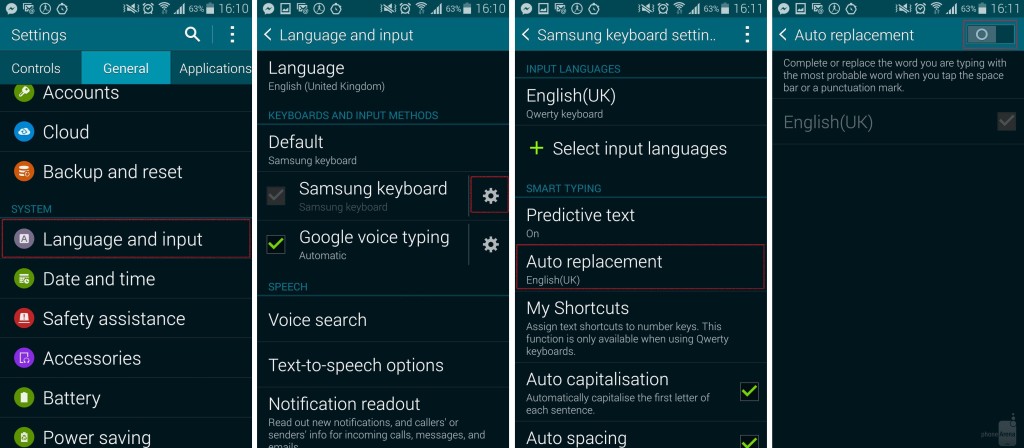
Disable Autocorrect Directly from Keyboard
- This is the second option that allows you turn off autocorrect directly from the keyboard.
- On the bottom row next to the Sym button, touch and hold the second-left button.
- A pop-out box will appear in which you will find a Gear icon – Tap it.
- You will be directed to the Samsung Keyboard settings page upon which you should repeat the last step in Option 1 above (Disable Autocorrect from the Settings app).
The autocorrect feature will now be turned off for all applications in Windows 8, including Microsoft Office.